Today's Discovery Exercise:
1. Go to myspace.com (link will open in a separate window).
2. Click the "Sign Up" button.
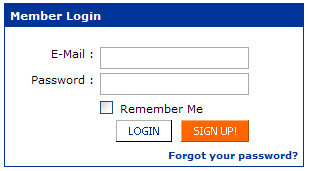
3. Fill in the account information. Like with your Blogger account, you do not need to use your real name - feel free to use a pseudonym. Note: Don't forget to fill out your date of birth, or you'll get kicked back with an error message but the system won't tell you why.
4. Verify your account - type in the numbers you see on the screen.
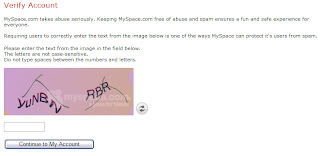 5. Skip the 'upload a photo' page. In the interest of time, this is optional and can be also done later. We encourage you to skip this step by clicking on the 'skip for now' link at the bottom of the page.
5. Skip the 'upload a photo' page. In the interest of time, this is optional and can be also done later. We encourage you to skip this step by clicking on the 'skip for now' link at the bottom of the page.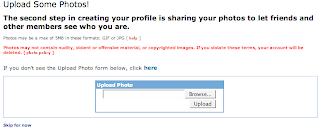
6. Skip the 'Invite Your Friends' page. This is optional at this point and will be done as soon as you finish setting up your account. We encourage you to skip this step by clicking on the 'skip for now' link at the bottom of the page.

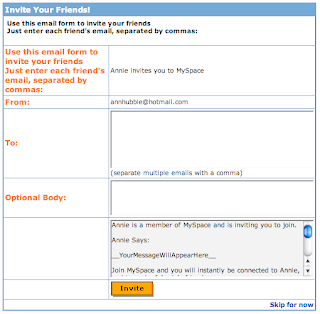
7. MySpace Account Confirmation: You will receive email verification of your new MySpace account in whatever email box (CRUZMAIL, HOTMAIL, etc.) you used to sign up for your MySpace Account. Follow the instructions in the email to confirm your new account. By confirming your account, you will also confirm your email address and be able to invite friends, which is the last part of today's exercise.
8. Invite UCSC Library Learning 2.0 to become your MySpace friend.
- Go to your web browser address bar and enter the following URL: http://www.myspace.com/ucsc23things
- This will take you to the UCSC Library Learning 2.0 MySpace profile.
- Look below the Learning 2.0 image and you'll see the 'Contacting UCSC Library Learning 2.0' box.
- Click on 'Add to Friends'
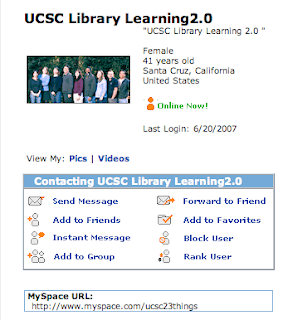 Follow the instructions and that's all - you'll get an email as soon as we approve your friendship request (hopefully within a day or two).
Follow the instructions and that's all - you'll get an email as soon as we approve your friendship request (hopefully within a day or two).Optional:
Customize your account: Explore your page customization options - click on 'Edit Profile' to begin. This is where you can add more information about yourself. Or not - you do not, remember, need to add a thing. This is also where you can experiment with the look of your page - have fun...
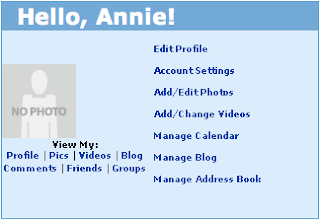
That's it for MySpace.
Note: If you want to cancel your account when we've finished up the Learning 2.0 project, here's what to do:
- Log in to MySpace
- Click on 'account settings' (it's just under your name)
- Click on 'cancel account' (its in red near the top of the page).
- You'll get a cancellation confirmation email - click on the link included and you're done.
